How to get your account 'Active'
Whether you're setting up your password for the first time or resetting it, follow these steps to ensure you are 'Active' in Express Maintenance's Security System.
Set up EM Security Password
After receiving an invitation or requesting a password reset, users will receive an email from MASDEVOPS containing a link to set up their new password.

Clicking this link will direct the user to the 'Reset Password' page, where they can create their new password.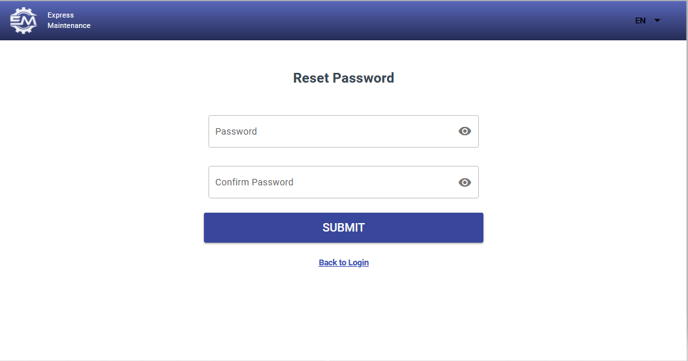
Please ensure your Password meets the following Criteria:
-
contains at least 8 characters
-
upper and lower case letters
-
at least one number
-
Any special character from [Shift] 1 - 8 on the keyboard
Get Activated!
After the new password is successfully created, users will receive a follow-up email asking them to confirm their password. 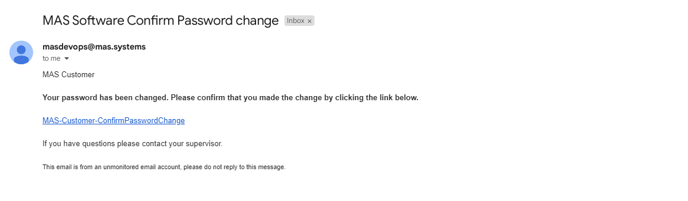
If users fail to click on the second link, their accounts will be marked as inactive in the security system.

Upon clicking the confirmation link, users will be set to 'Active' and can then login using their Express Maintenance Security Credentials.
and can then login using their Express Maintenance Security Credentials.
If you are running into issues or require further help please don't hesitate to reach out for support.